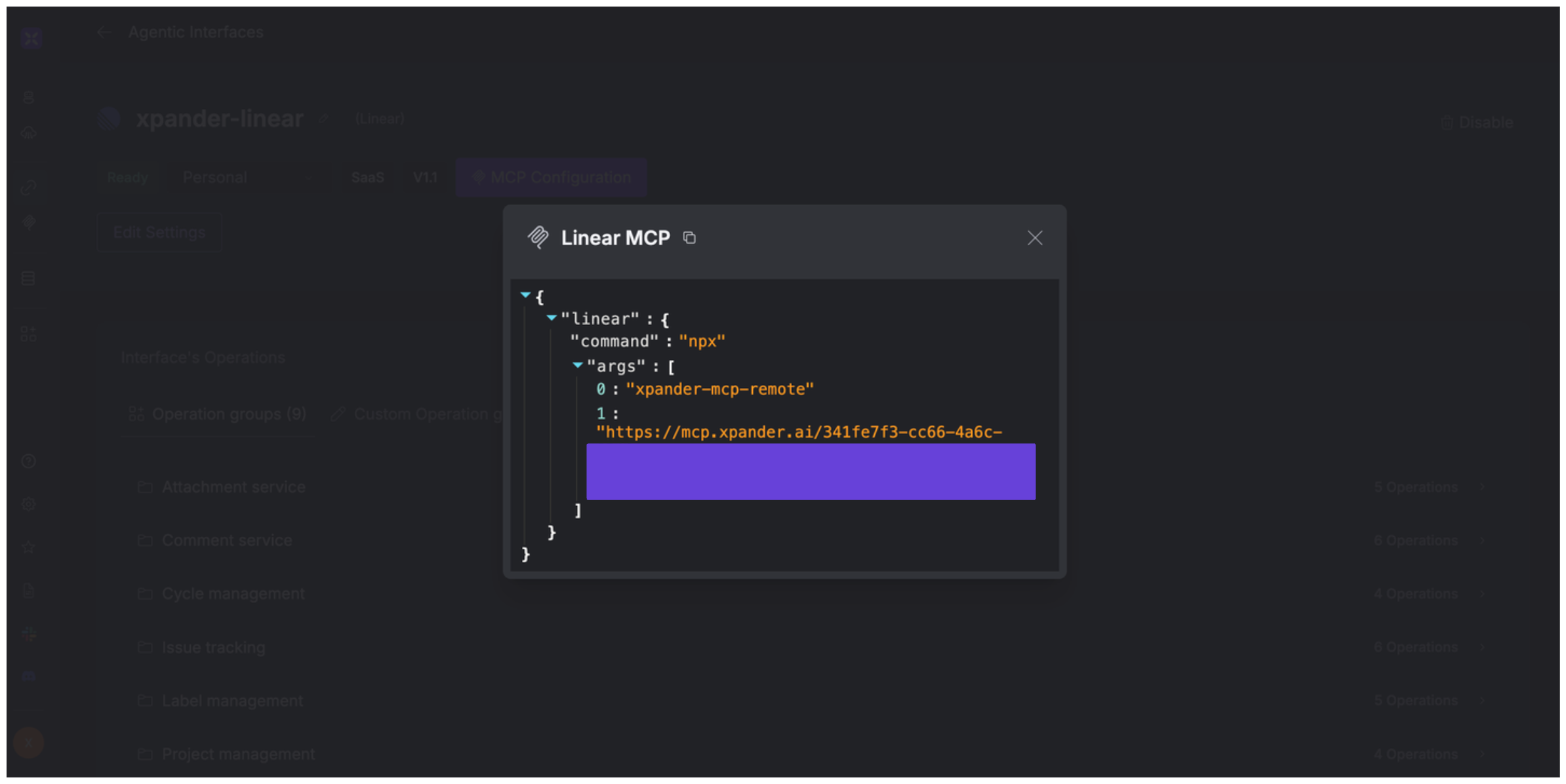About Linear
Linear is a modern, purpose-built project management and issue tracking tool designed specifically for software development teams. It streamlines workflows by integrating tasks, sprints, roadmaps, and documentation into a unified, fast, and intuitive interface. Linear key features:- Issues & Tasks: Track bugs, features, and tasks with customizable fields, dependencies, and comments. Issues can be organized into projects or linked to sprints (called “Cycles”) for agile planning.
- Projects & Milestones: Group related issues into projects, define milestones, and monitor progress with visual tools like project graphs and status updates.
- Cycles (Sprints): Plan and execute time-boxed iterations to keep teams focused and aligned.
- Roadmaps: Visualize long-term plans and align the team around strategic goals.
- Real-Time Collaboration: Comment on issues, tag teammates, and co-edit documents with real-time syncing across devices.
- Integrations: Connect with tools like GitHub, Slack, Figma, and more to automate workflows and enhance productivity.
Authentication Options
Below are possible authentication options you can choose:- API Access
Generate a Linear API Key
- Log in to your Linear app.
- Click on your avatar and select Settings from the dropdown menu.
- In the sidebar, click Security & access.
-
In the Personal API keys section, click New API key.
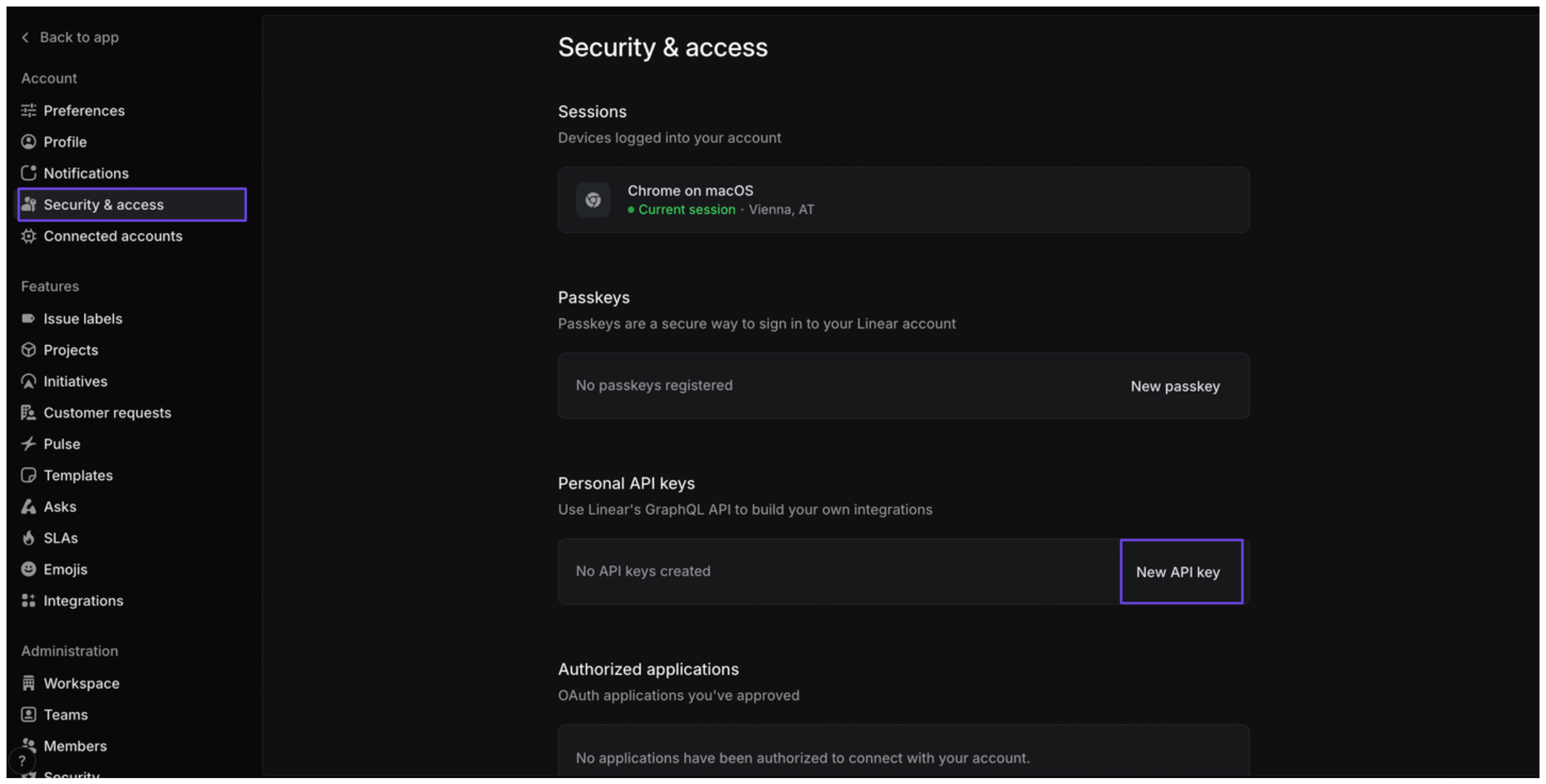
- Enter a name for the key, assign the appropriate permissions, and click Create.
- Save the API key.
Integrate Linear into xpander.ai
- Go to the Connectors section in the sidebar of your xpander.ai dashboard.
- Select Linear from the available integrations.
- Click Enable.
- Enter a connector name, e.g., “xpander-linear”.
- Select Integration User as the authentication mode.
- Select API Key as the authentication method.
- Paste the Linear API key into the provided field.
- Choose Custom as the Auth Type.
- In the Custom header name field, enter
Authorization. - Save the configuration.
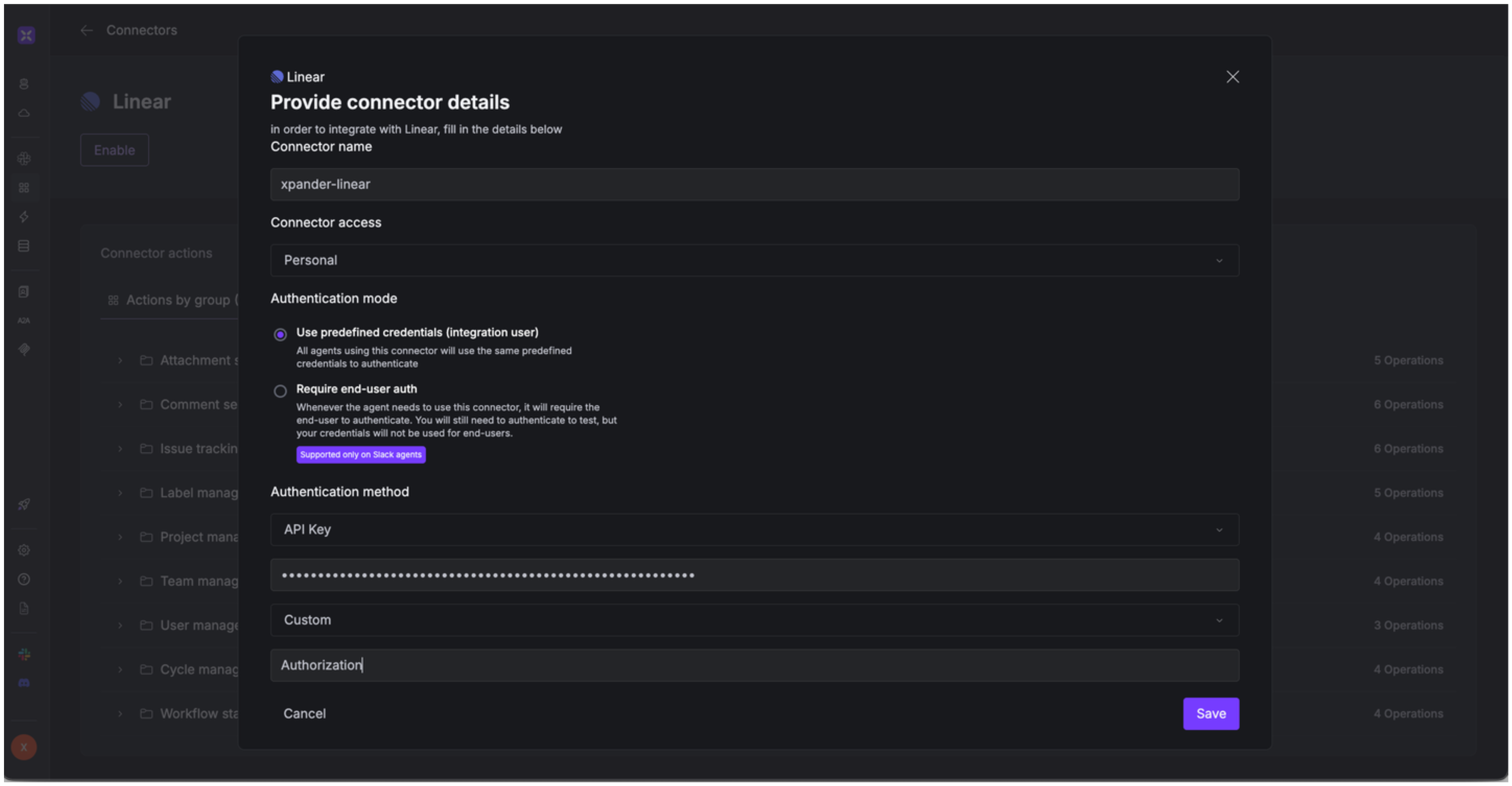
Integration of Linear into AI Agent
Once you’ve configured your Linear account with the authentication option(s) described above, you can integrate it into your AI agent with xpander.ai:- In your xpander.ai dashboard, go to the Agent Configuration tab and select Tools, then click Add Tools.
- Select Connectors.
- Choose Linear with the same connector name you configured in the previous section (e.g., xpander-linear).
- Select the available Linear operations that suit your use case.
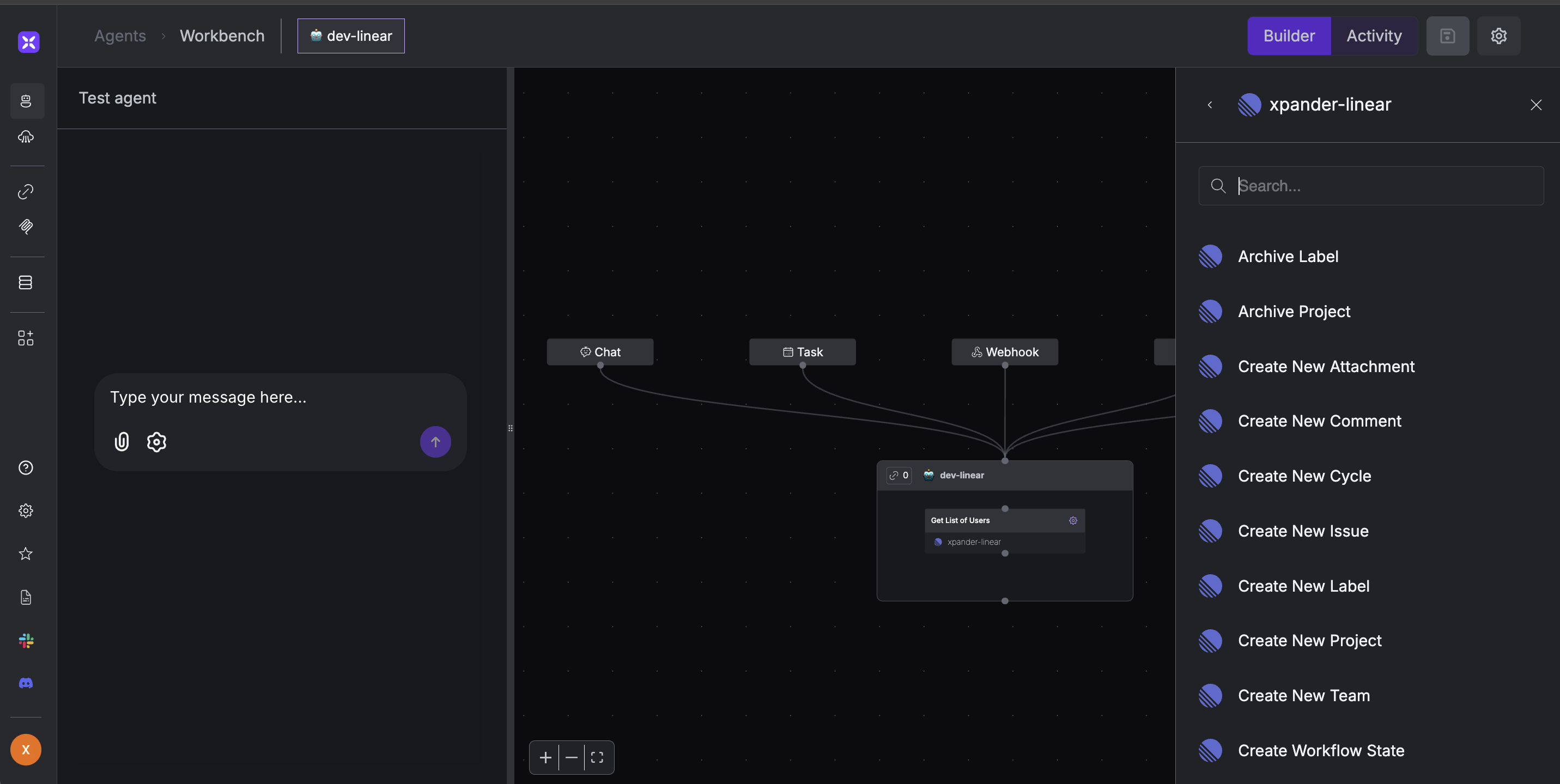
Expose Linear as MCP Server
Alternatively, you can also expose your Linear account as an MCP server. To do so:- Go to the Connectors section in the sidebar of your xpander.ai dashboard.
- Select Linear with the same connector name you configured in the previous section (e.g., xpander-linear).
- Click MCP Configuration.
- Enter the MCP configuration into the appropriate settings of the client app you want to use (e.g., Cursor, Windsurf, Claude Desktop, etc.).