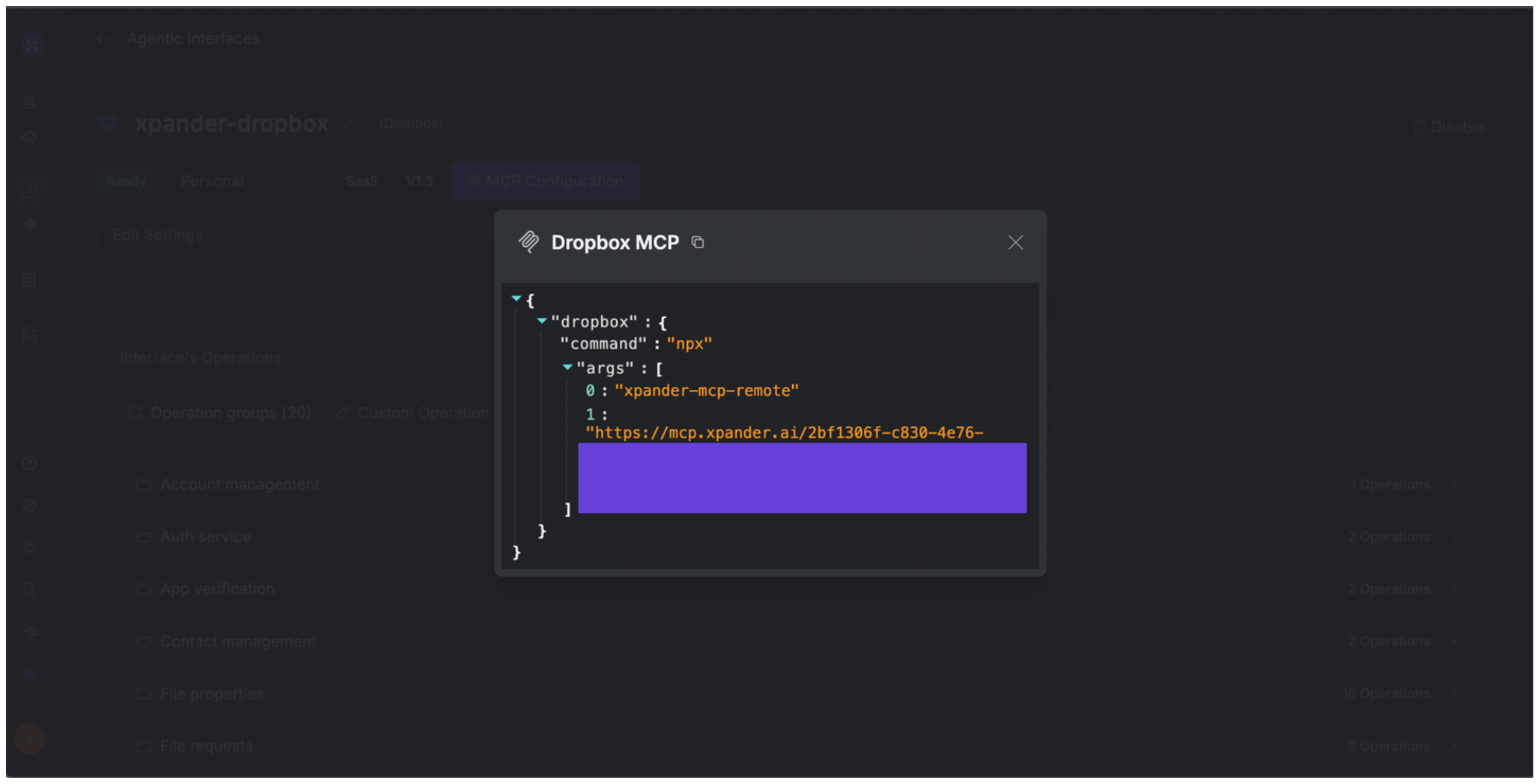About Dropbox
Dropbox is a cloud-based file storage and collaboration platform that allows users to:- Store files online instead of (or in addition to) their local device.
- Sync files across multiple devices (PCs, phones, tablets).
- Share files or folders with others easily via links or access permissions.
- Collaborate on documents, especially with features like Dropbox Paper and integrations with tools like Google Workspace and Microsoft Office.
Authentication Options
Below are possible authentication options you can choose:- API Access
Generate Dropbox Access Token
- Go to your Dropbox app console.
- Click Create app.
- Set up and configure the scope of the app to your liking. Once you’re done, click Create app.
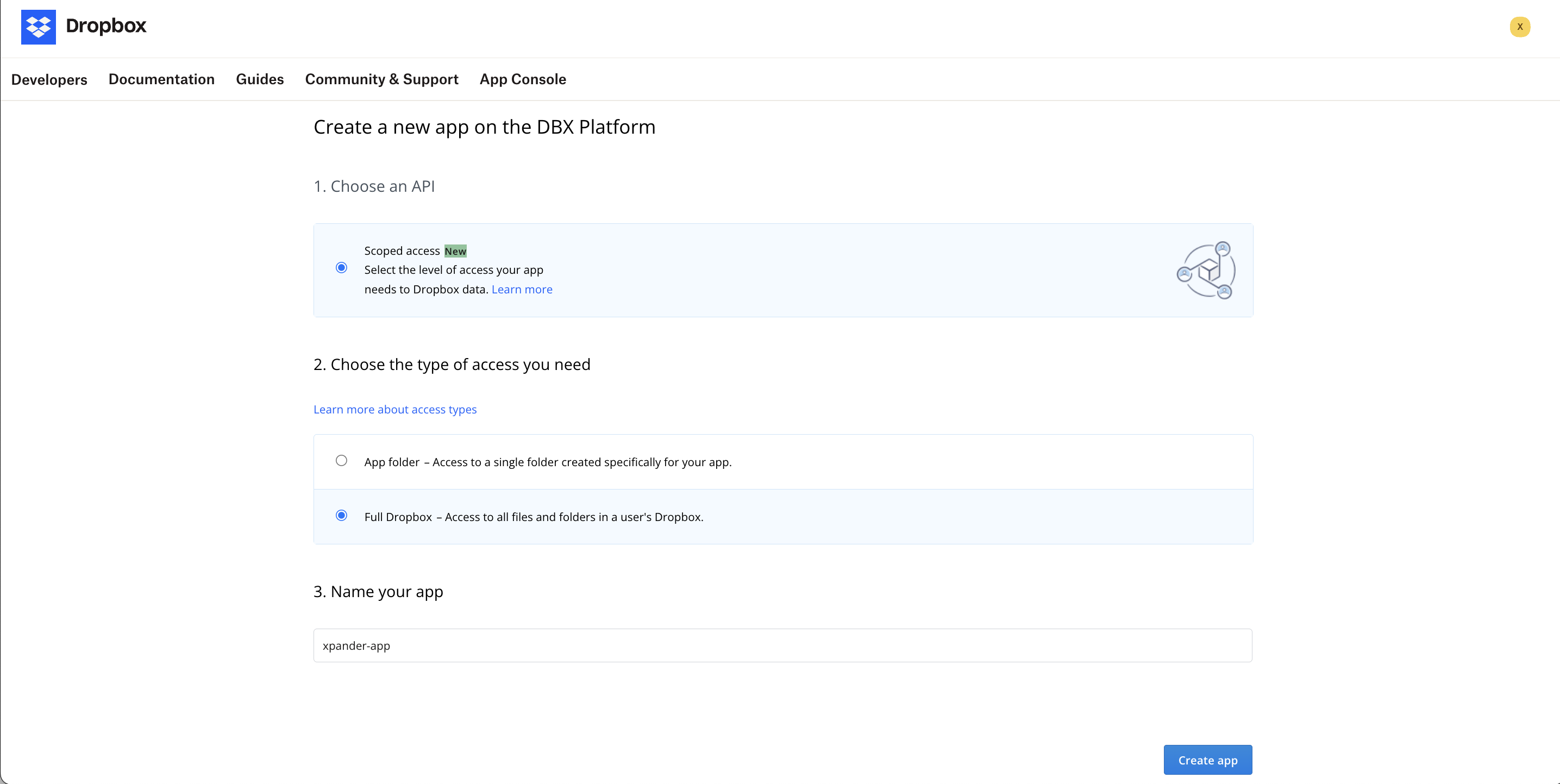
- Once the app has been created, navigate to the OAuth 2 section.
- Under Generated access token, click Generate, and you’ll see your access token.
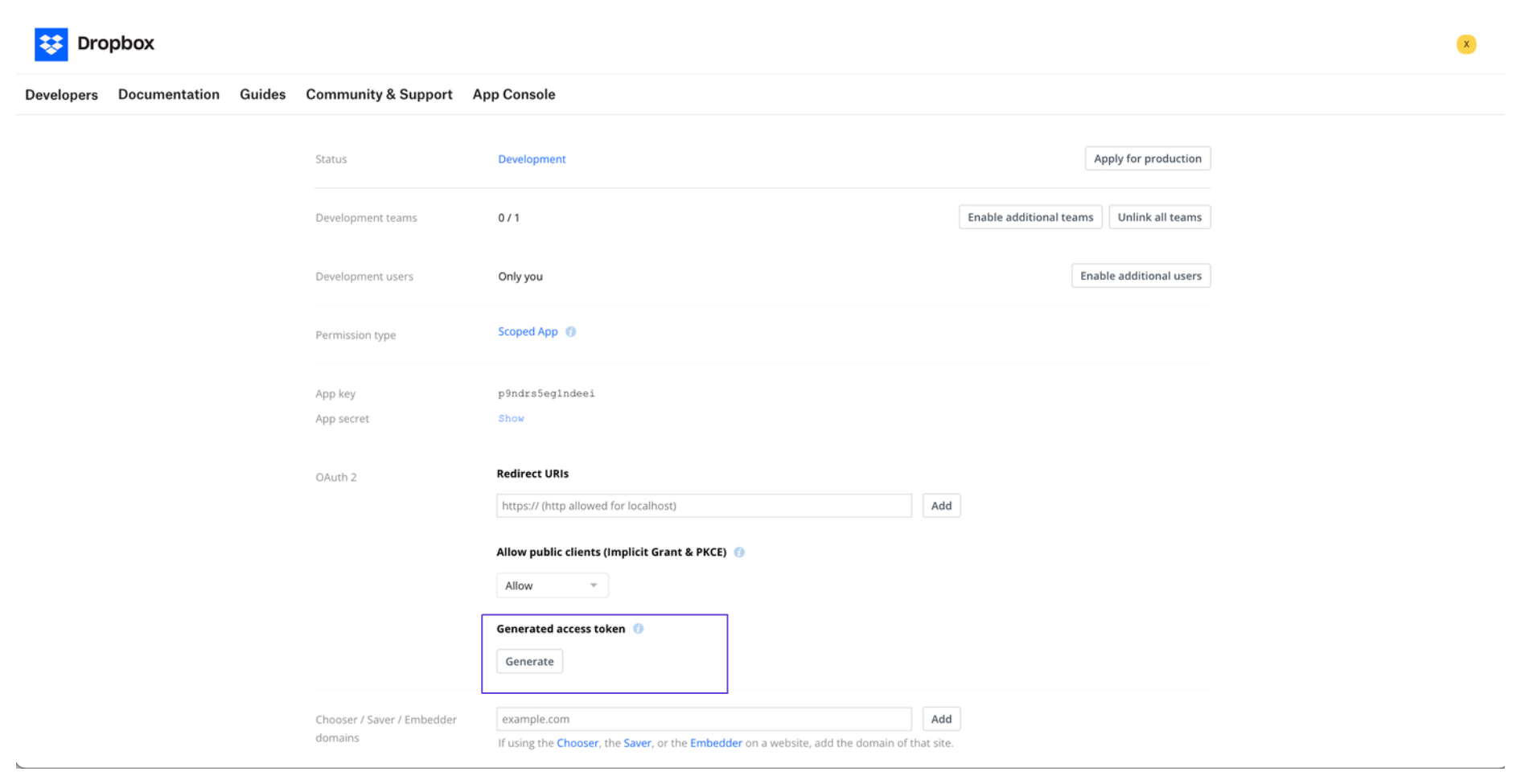
Integrate Dropbox into Xpander.ai
- Go to the Connectors section in the sidebar of your xpander.ai dashboard.
- Select Dropbox from the available integrations.
- Click Enable.
- Fill in the connector name as desired, e.g., “xpander-dropbox”.
- Choose Integration user as the authentication mode.
- Choose API Key as the authentication method.
- Copy and paste your Dropbox access token into the provided field.
- Choose Bearer as the auth type.
- Save the configuration.
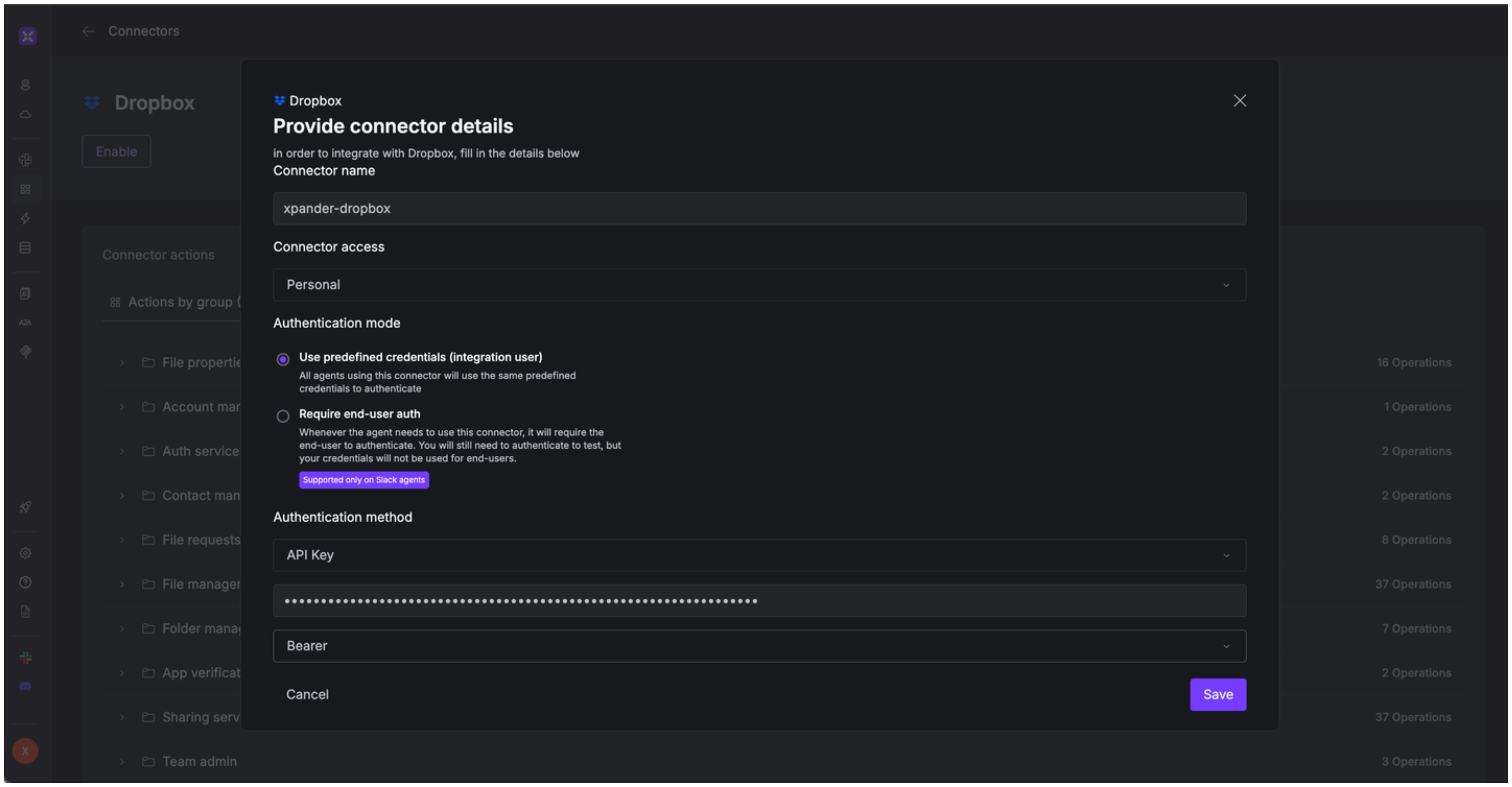
Integration of Dropbox into AI Agent
Once you’ve configured your Dropbox account with the authentication option(s) described above, you can integrate it into your AI agent with xpander.ai:- In your xpander.ai dashboard, go to the Agent Configuration tab and select Tools, then click Add Tools.
- Select Connectors.
- Choose Dropbox with the same connector name you configured in the previous section (e.g., xpander-dropbox).
- Select the available Dropbox operations that suit your use case.
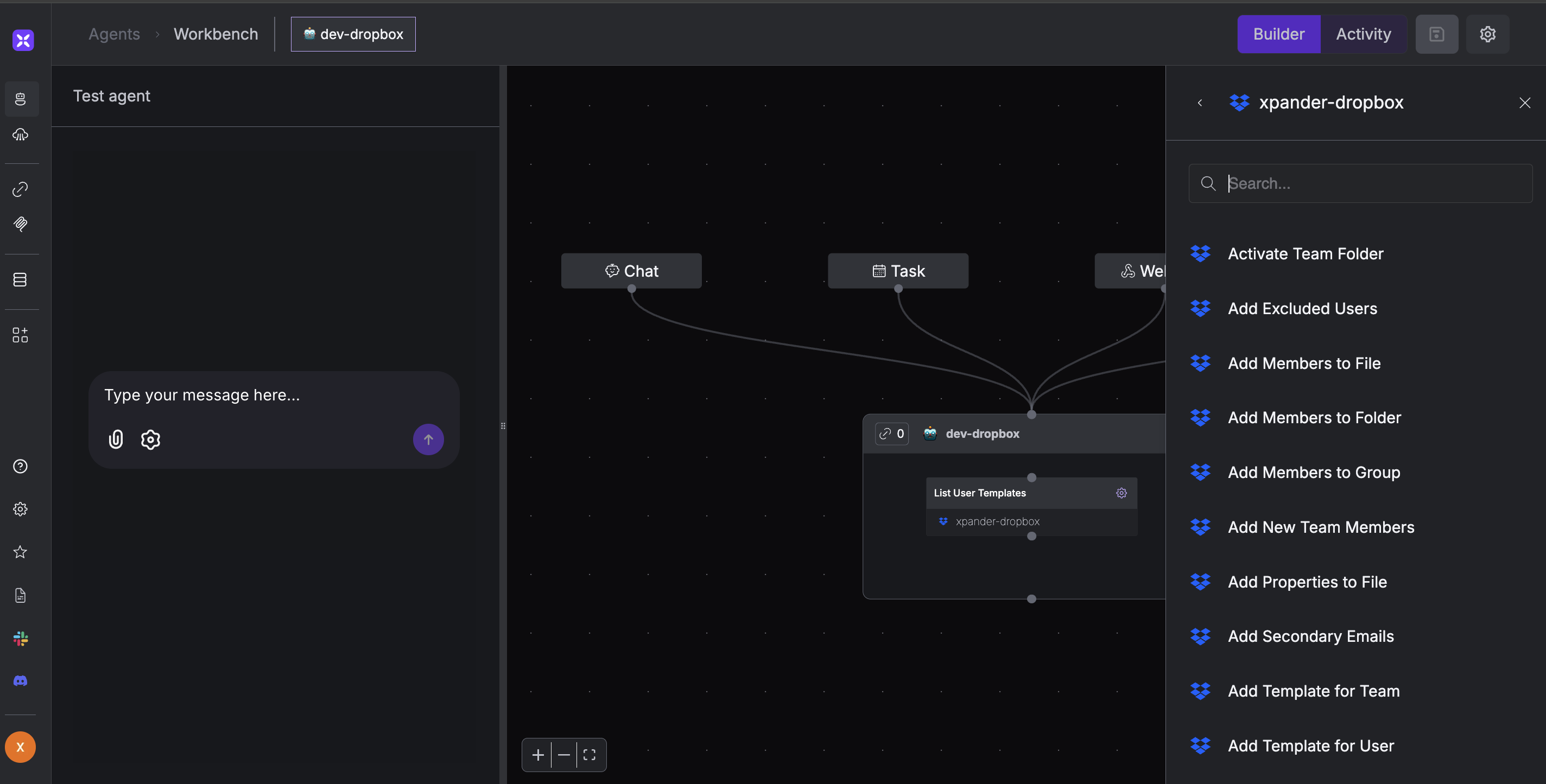
Expose Dropbox as MCP Server
Alternatively, you can also expose your Dropbox account as an MCP server. To do so:- Go to the Connectors section in the sidebar of your xpander.ai dashboard.
- Select Dropbox with the same connector name you configured in the previous section (e.g., xpander-dropbox).
- Click MCP Configuration.
- Put the MCP configuration into the appropriate settings of the client app you want to use (e.g., Cursor, Windsurf, Claude Desktop, etc.).