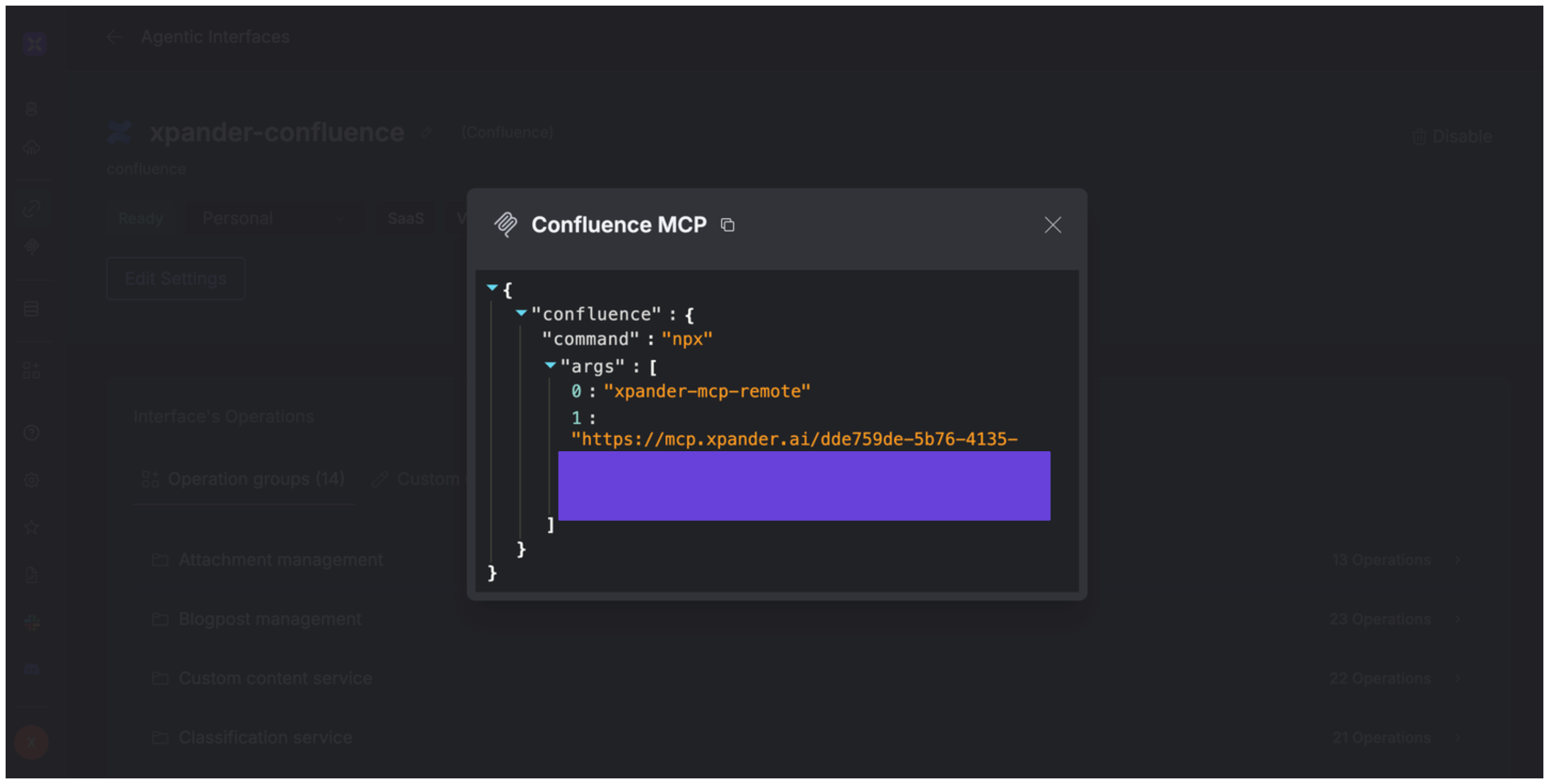About Confluence
Confluence is a collaborative workspace developed by Atlassian, designed to help teams create, organize, and share knowledge efficiently. It serves as a central hub where teams can collaborate on projects, document processes, and maintain institutional knowledge. Key features include:- Dynamic Pages: Confluence allows users to create and edit pages collaboratively, making it easy to document meeting notes, project plans, and other important information.
- Organized Spaces: Content is structured into spaces, which can be organized by team, project, or department, facilitating easy navigation and information retrieval.
- Integration with Atlassian Tools: Confluence integrates seamlessly with other Atlassian products like Jira, enhancing project tracking and collaboration.
- Templates and Macros: It offers a variety of templates and macros to streamline content creation and formatting.
- Access Controls: Granular permission settings ensure that sensitive information is accessible only to authorized users.
Authentication Options
Below are possible authentication options you can choose:- API Access
Generate a Confluence API Key
- Log in to your Atlassian profile account.
-
Navigate to Security in the top bar, then click Create and manage API tokens.
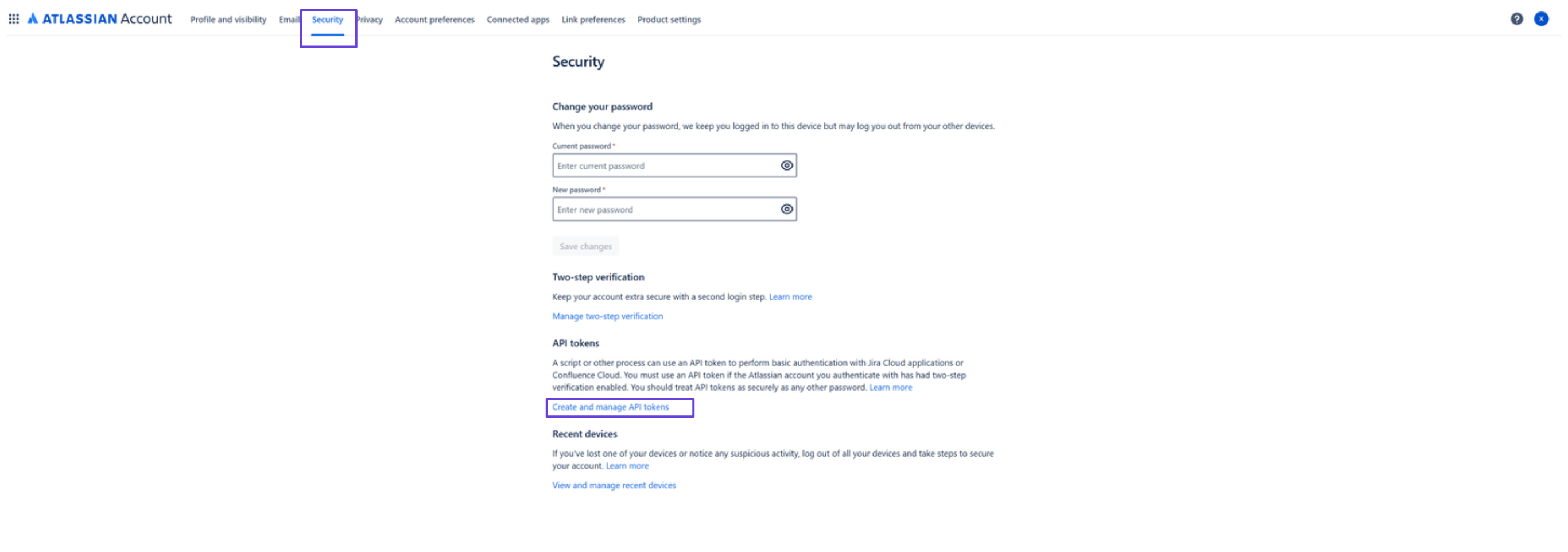
- Click Create API token, give it a name and set an expiration date.
- Your API key will be displayed—copy it somewhere safe.
-
Encode the combination of your email address and API key in base64 using the format:
your@email.com:your-api-key
You can do this in one of two ways:- Run the following command in your terminal:
- Or use an online base64 encoder.
- Run the following command in your terminal:
Integrate Confluence into xpander.ai
- Go to the Connectors section in the sidebar of your xpander.ai dashboard.
- Select Confluence from the available integrations.
- Click Other auth options.
- Enter a connector name, e.g., xpander-confluence.
- Choose Integration User as the authentication mode.
- Select API Key as the authentication method.
- Paste the base64-encoded string from the previous section into the provided field.
- Set the Auth Type to Basic.
- In the Interface specific settings section, enter your Atlassian domain in the following format:
https://{your-domain}/wiki/api/v2(e.g., https://xpandersandbox2.atlassian.net/wiki/api/v2) - Save the configuration.
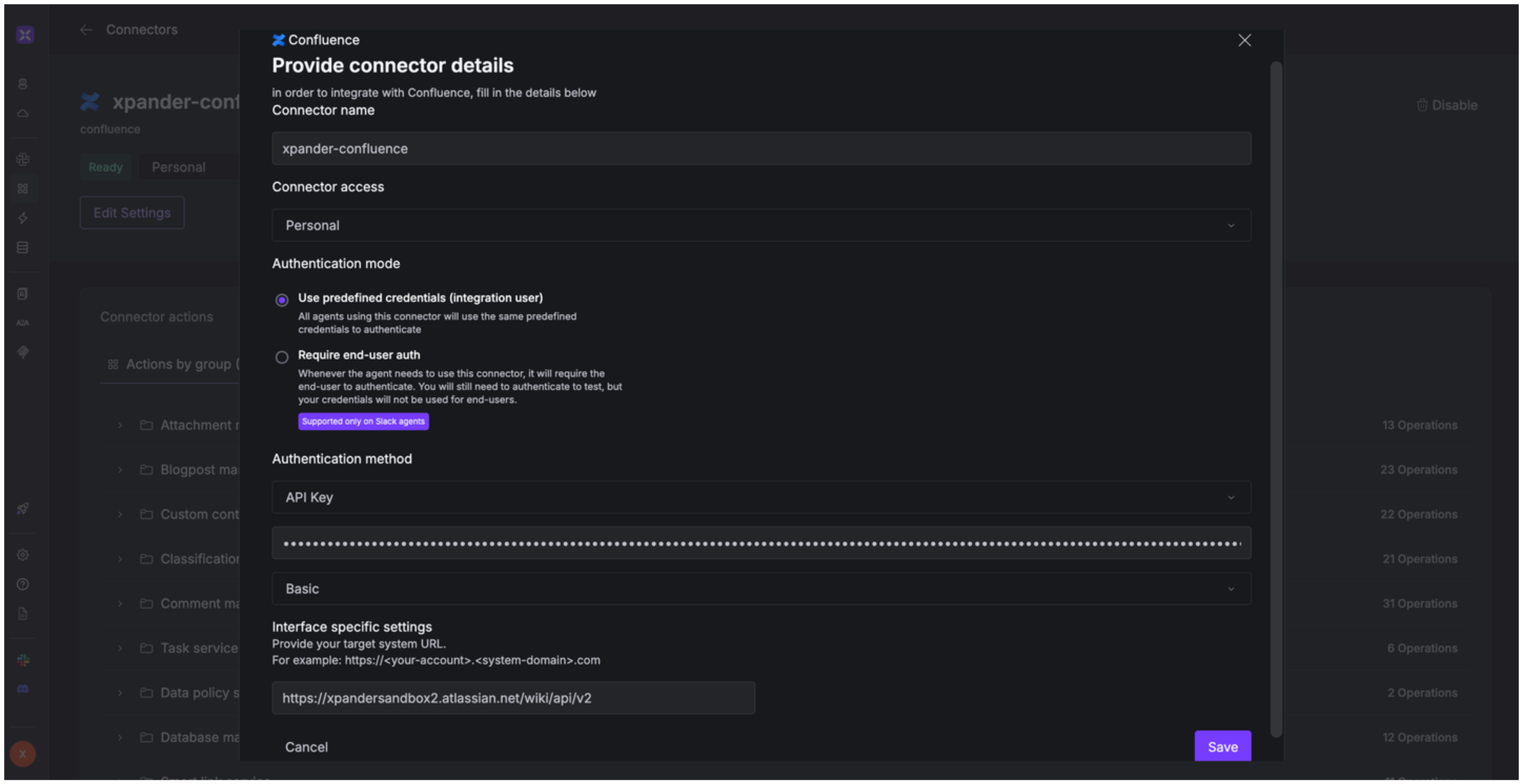
Integration of Confluence into AI Agent
Once you’ve configured your Confluence account with the authentication option(s) described above, you can integrate it into your AI agent with xpander.ai:- In your xpander.ai dashboard, go to the Agent Configuration tab and select Tools, then click Add Tools.
- Select Connectors.
- Choose Confluence with the same connector name you configured in the previous section (e.g., xpander-confluence).
- Select the available Confluence operations that suit your use case.

Expose Confluence as MCP Server
Alternatively, you can also expose your Confluence account as an MCP server. To do so:- Go to the Connectors section in the sidebar of your xpander.ai dashboard.
- Select Confluence with the same connector name you configured in the previous section (e.g., xpander-confluence).
- Click MCP Configuration.
- Enter the MCP configuration into the appropriate settings of the client app you want to use (e.g., Cursor, Windsurf, Claude Desktop, etc.).