1
Start from a new or existing agent
Use the Workbench at app.xpander.ai to set up your agent’s framework (runtime environment), instructions, model, tools, and knowledge bases through the intuitive web interface.You can also start from a template.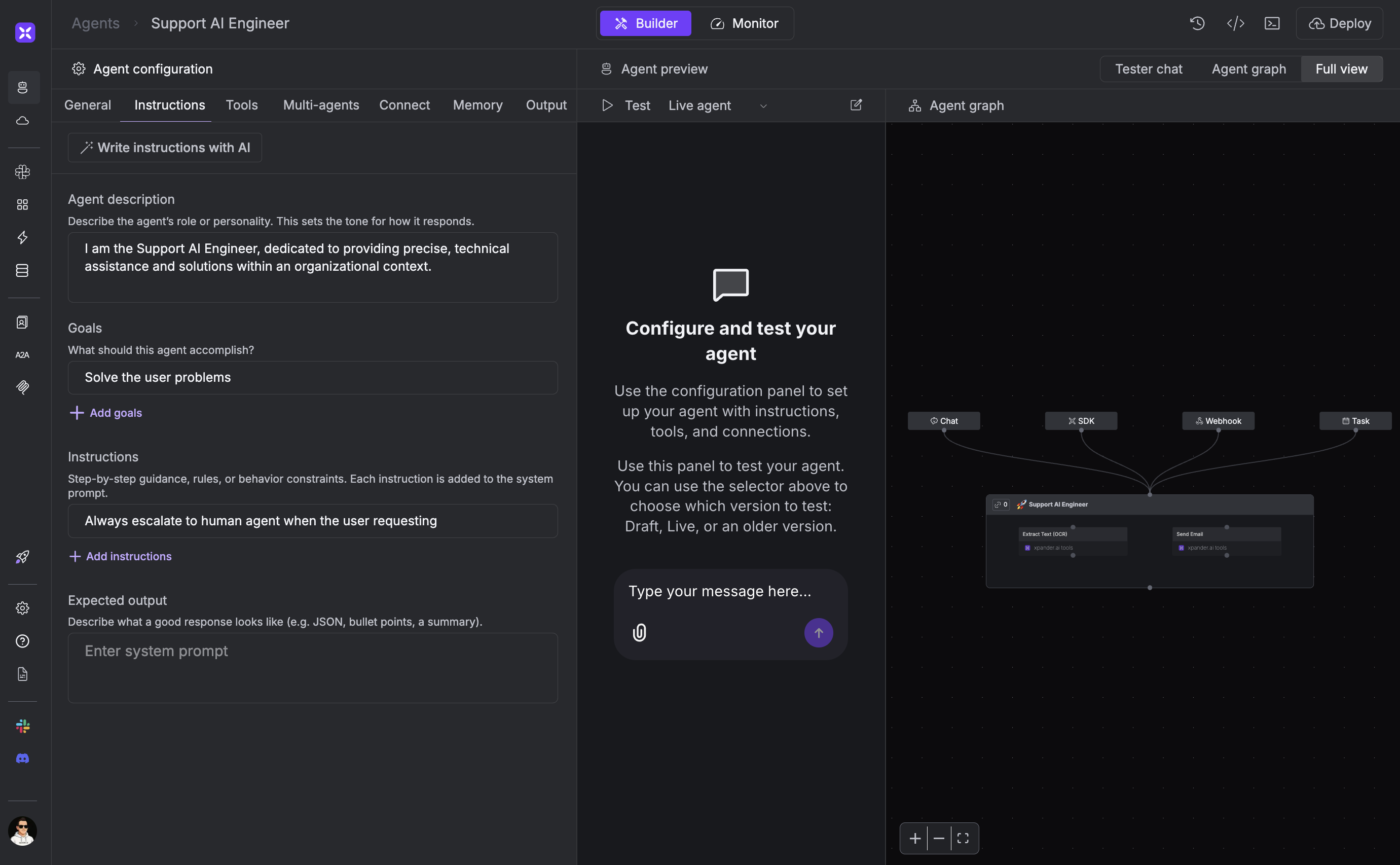
You can also start from the CLI and skip the UI, by running
xpander agent new and following the wizard. Install the xpander CLI by running npm install -g xpander-cli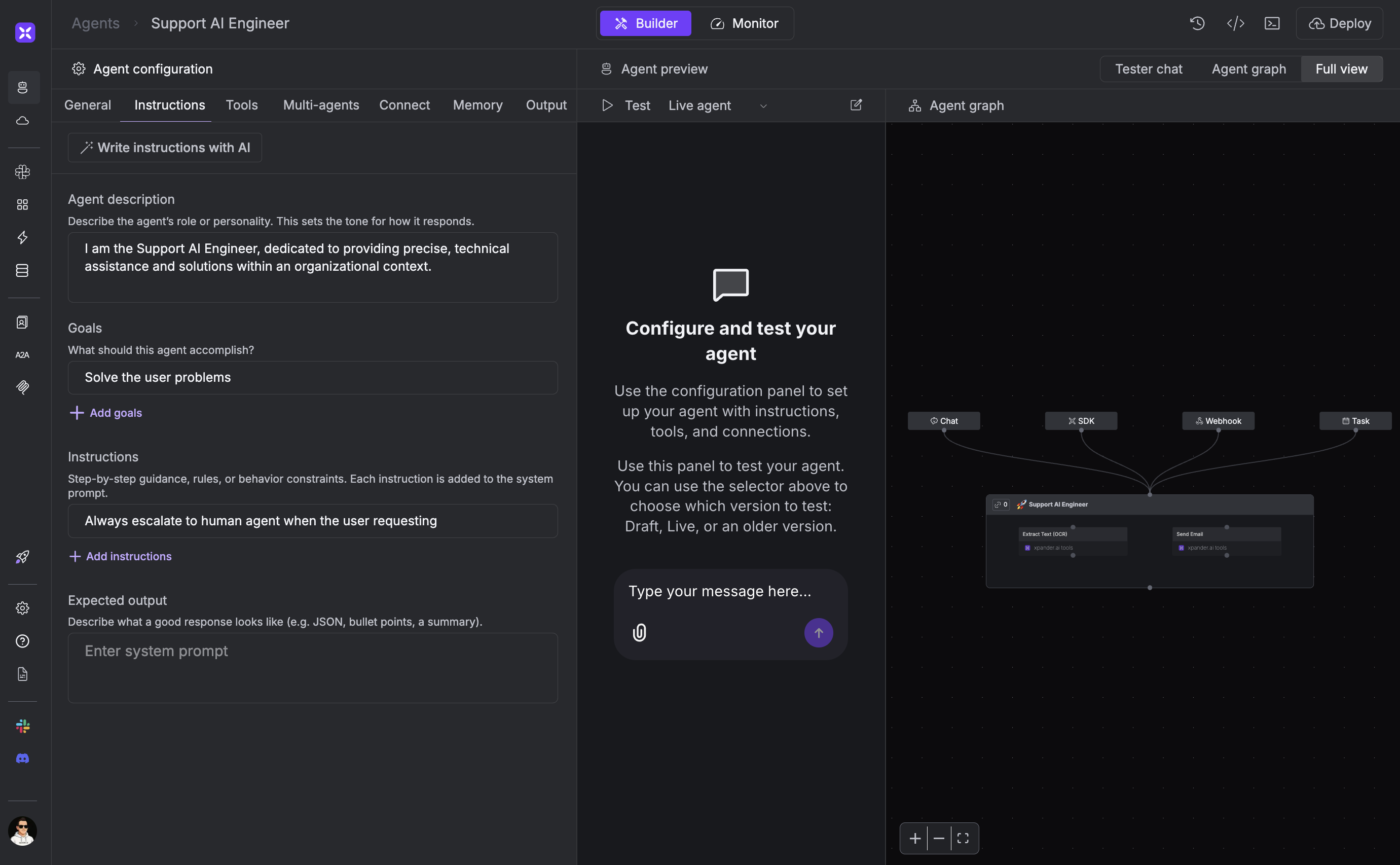
The Agent Workbench is used to control and test the agent backend
2
Download and customize your agent code
The
init command is used to download the entire agent code to your local machine, pre-scaffolded with the desired framework (runtime environment - i.e. Agno), as well as the configuration of the agent.Get your Agent ID from the Workbench URL or from the
Task sources tab in the Workbench.3
Add your business logic
By editing your agent’s code, you can add your own business logic, workflows and functions, or external API calls - giving you full control over how your agent behaves.
The
@on_task decorator registers your function as an event handler that processes incoming tasks from Slack, WebUI, or webhooks.The @register_tool decorator makes your custom functions available to the AI agent, allowing it to call your business logic when needed.Read more about these decorators in the [Events](/API reference/events/index) and [Tools](/API reference/tools/index) sections of the API Reference.Agent Code
4
Test locally
Test your agent in real-time by running it locally. The development server connects to your xpander backend and routes all incoming requests (Slack, WebUI, webhooks) to your local machine for instant feedback and debugging.
Local Development
Development Output
5
Deploy to your environment
Deployment

